Getting Started
Power Indicator & Battery Indicator
② is the green battery indicator light, the indicator light will flash when charging.
③ is the red power indicator light, it will light up after the switch is turned on
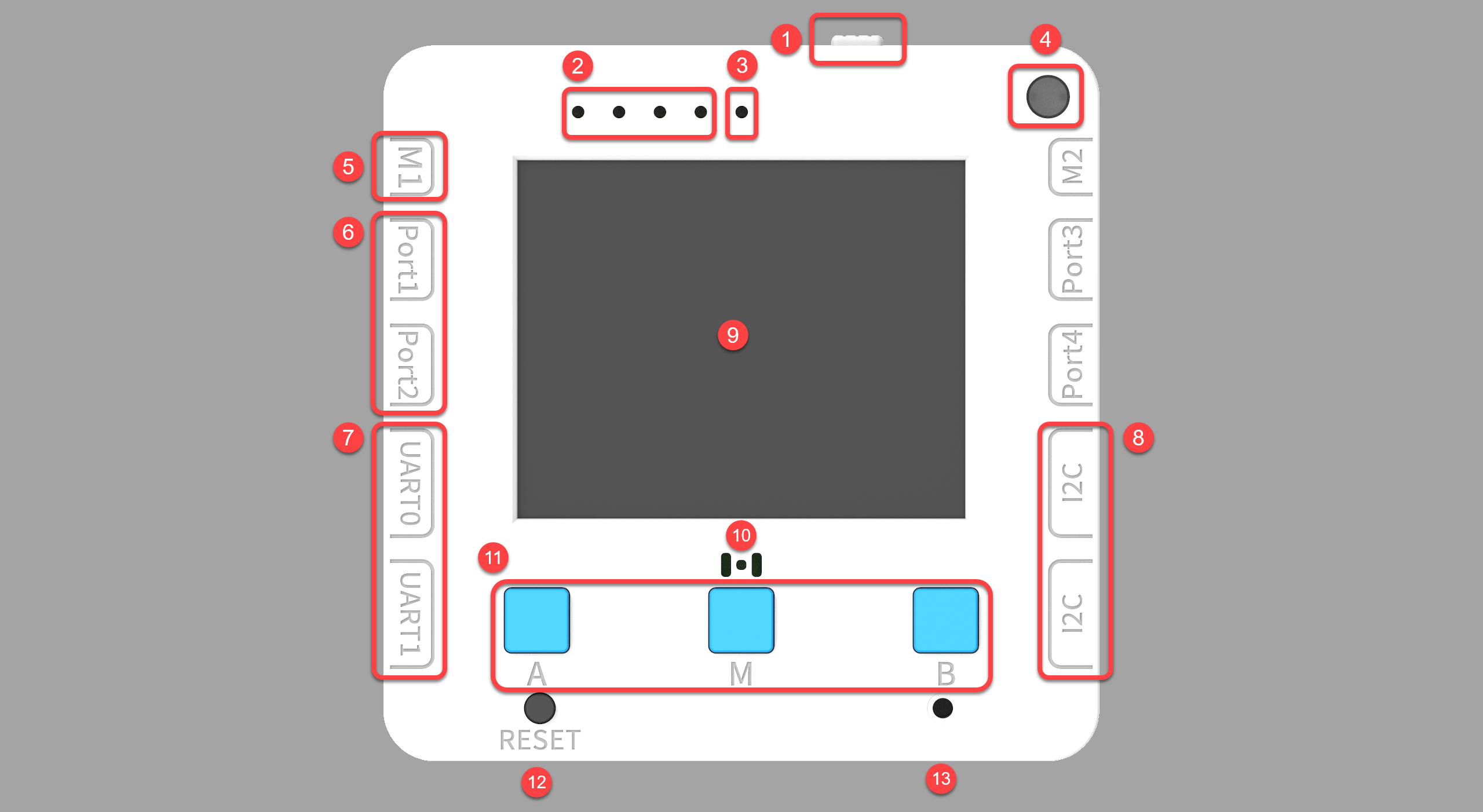
Programming port and power switch
The programming port uses USB-TypeC, and it is recommended to use the original data cable
Slide the switch to the left to turn on, and slide to the right to turn off.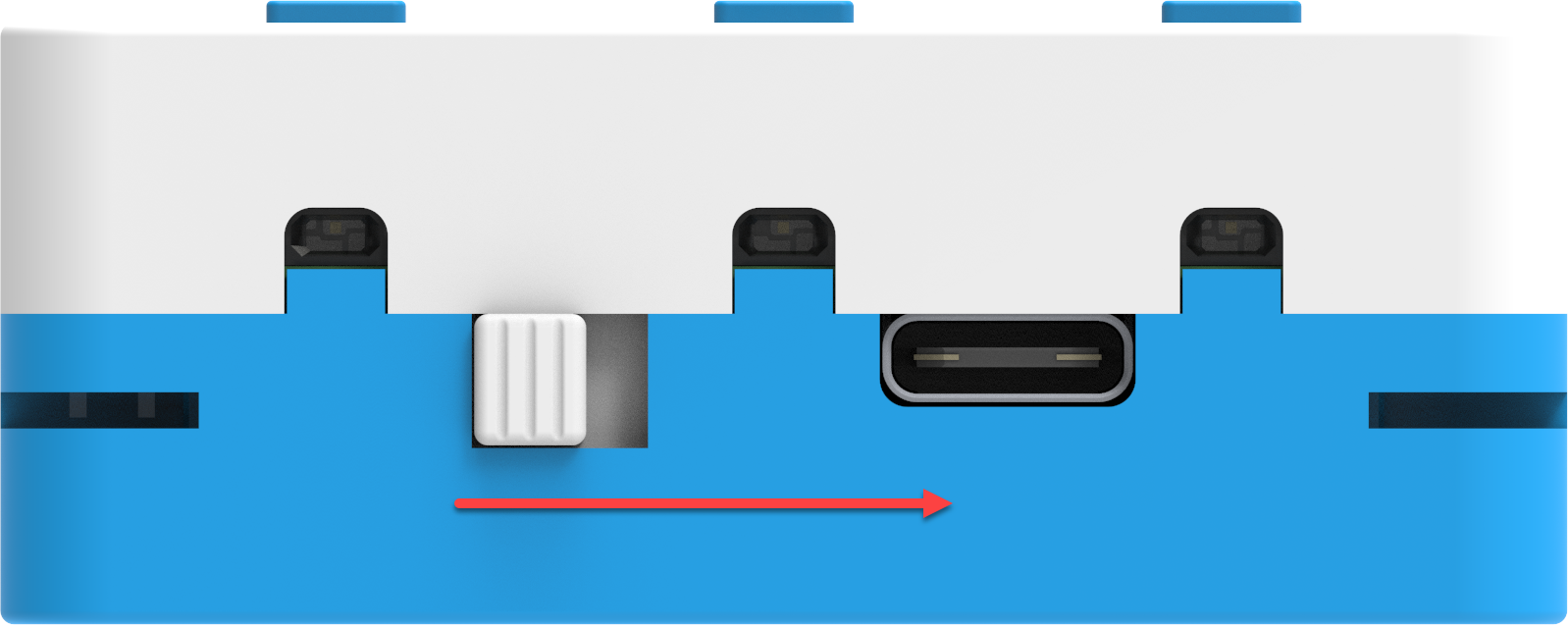
Connect Hardware
It is currently recommended to use the Futureboard Lite in the web version.https://kblock.kittenbot.cn/
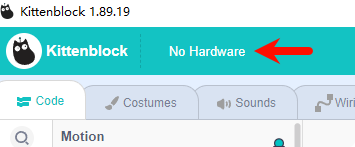
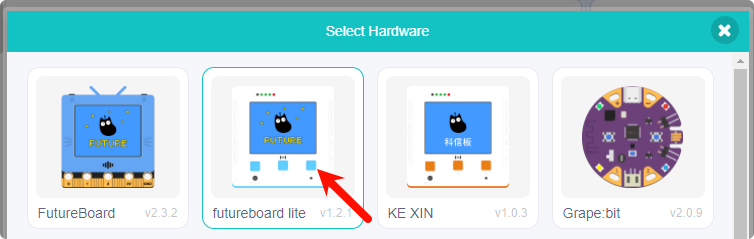
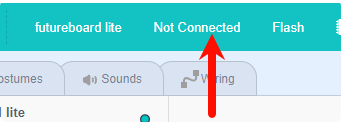
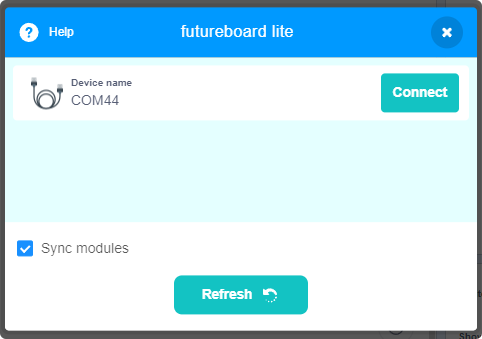
Online Operation Mode
For classroom teaching, the online mode is recommended. After successful connection, click on the corresponding building block, and the hardware will execute according to the building block. No need to download, instant response, fast response effect.
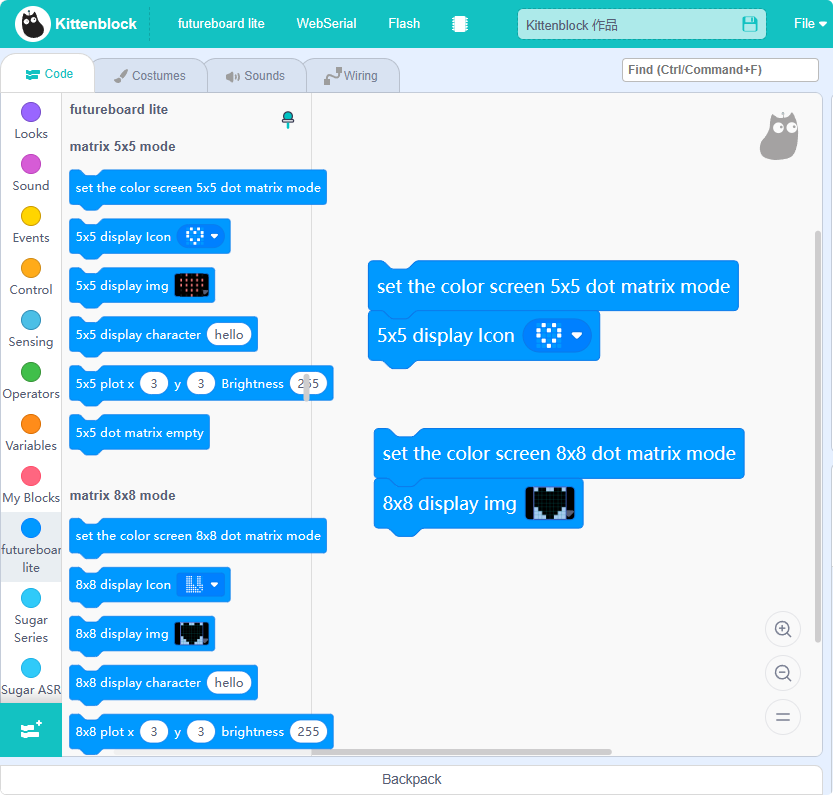

Download offline programs
When the program is more complex, has high real-time requirements, or needs to do offline display projects, the download mode is generally used. After downloading, it can be used without a computer, and the program can be saved on the controller.
The downloaded program name is code.py by default
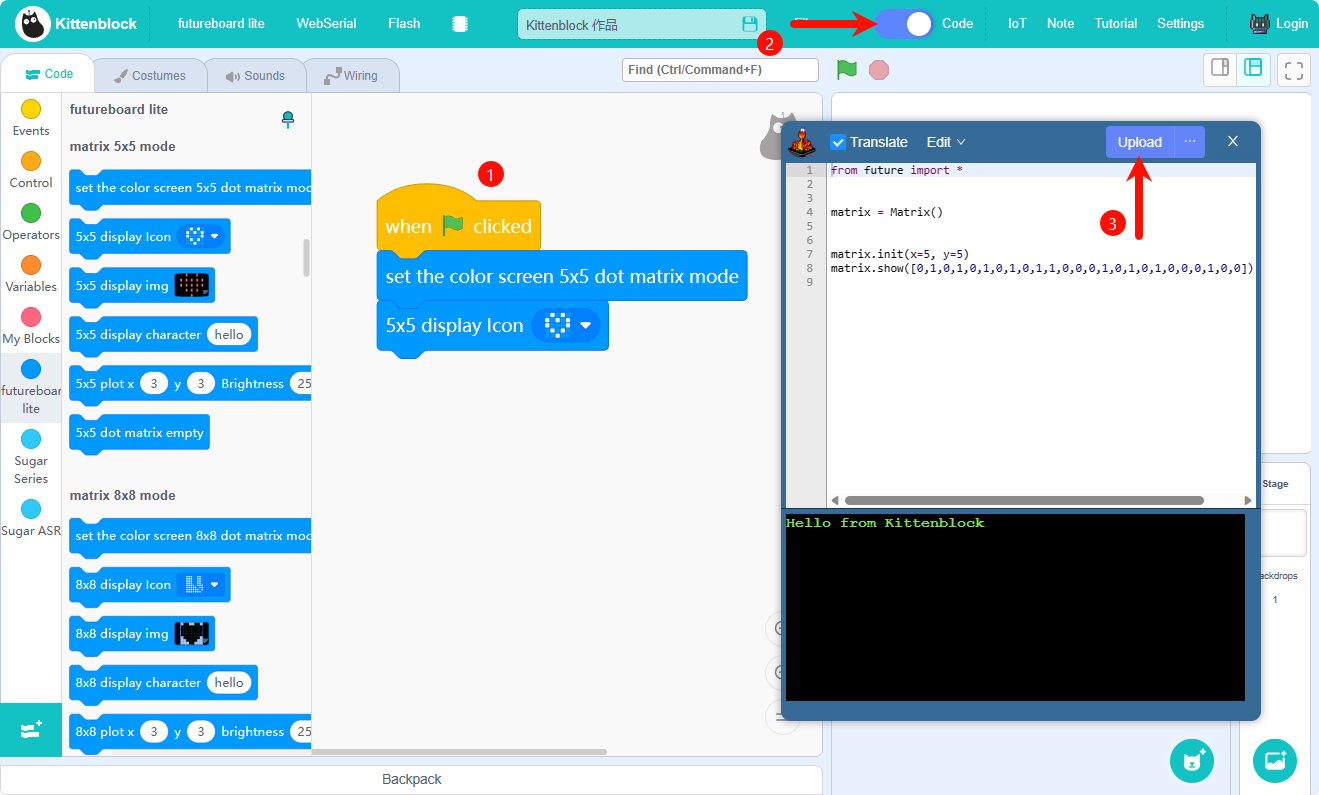
Download with Save As Function
When needing to download multiple programs to the hardware, "Save As" can be used, and the program name can be in Chinese.
After saving is finished, the program will not run automatically; it needs to be selected in the boot menu.
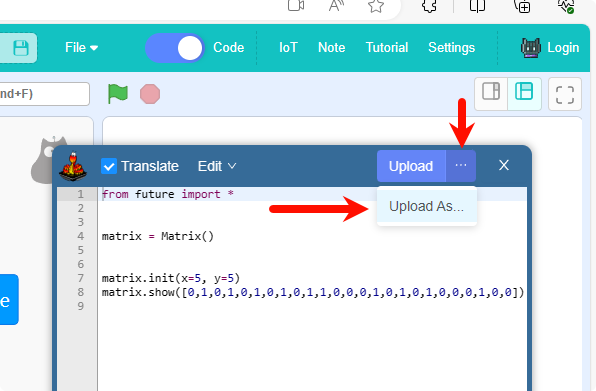
Boot Menu
Press M key to enter the boot menu
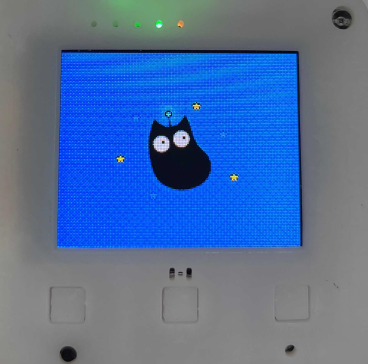
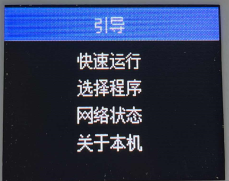
Press A, B key to select, and M key to confirm
- Run fast, run the default code.py program directly
- Select program, select the program in the main board hardware
- Network status, hardware network information
- About, firmware information of the device
Restore Firmware
The factory is generally the latest firmware, but due to the continuous increase of functions and building blocks, firmware update may be required.
Connect the motherboard and the serial port, click the Restore Firmware button, as shown in the figure:
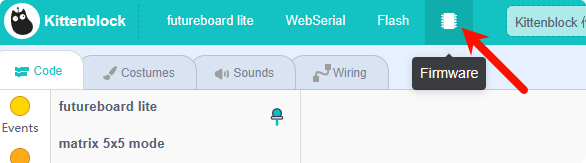
According to the software pop-up prompt, perform the operation, let the motherboard enter the firmware upgrade mode interface, and wait for the firmware restore to complete.
