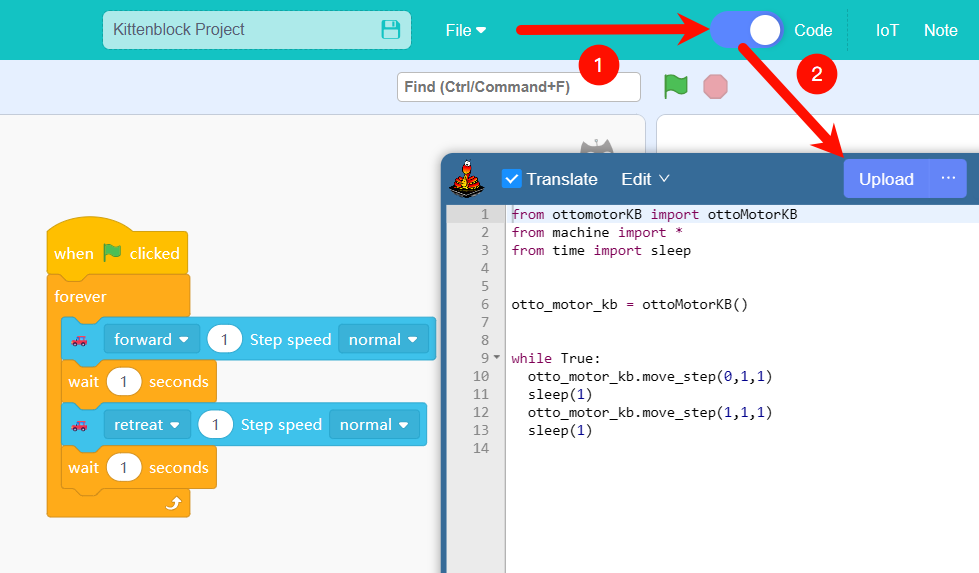01QuickStart

Firmware burning
The firmware needs to be burned when used for the first time
Firmware burning
- Select the hardware device as otto
 - Click Not Connected
 - Select the data cable connection and connect

 - Click Restore firmware

Wireless connectivity
Preparation
第一次使用进入蓝牙模式前请按照下列步骤设置
点击此处下载boot.py文件
打开Otto背后的开关

Open the kittenblock websiteClick to jump
Hardware selection otto
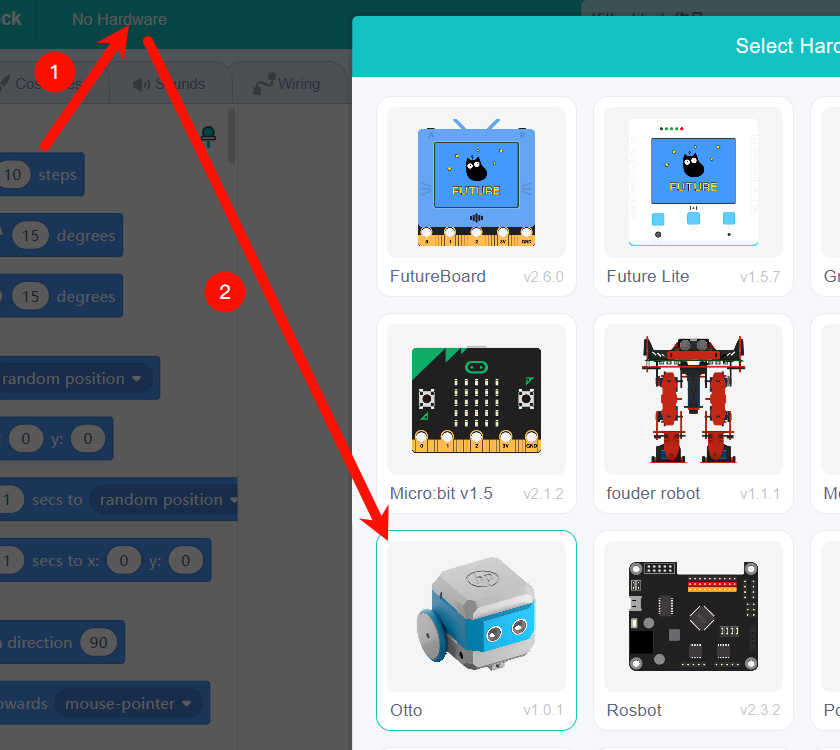
Use a data cable to connect the data port and the computer
Click Not Connected
Select the data cable connection and connect
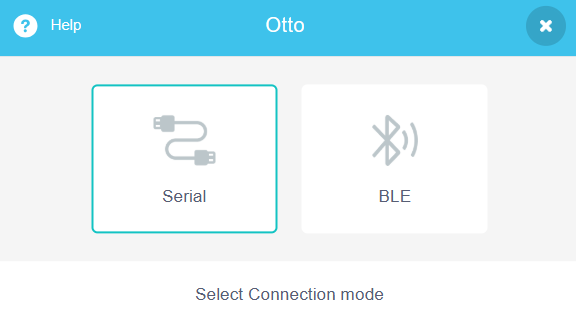
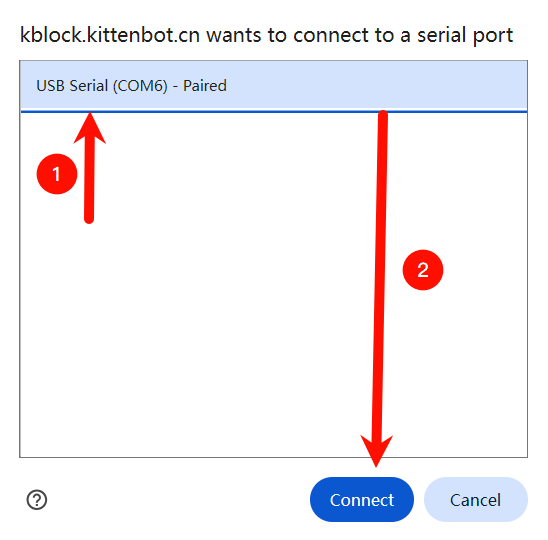
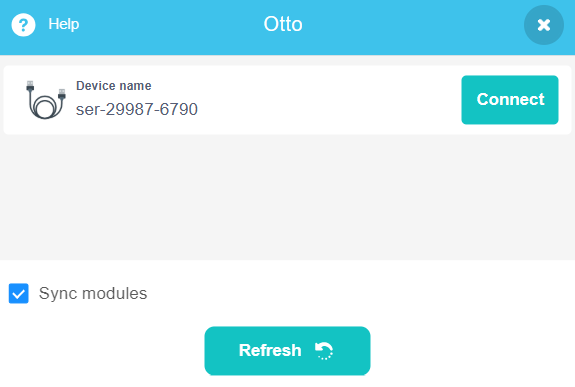
Upload Bluetooth library file
- Click on Memory and then click on Upload
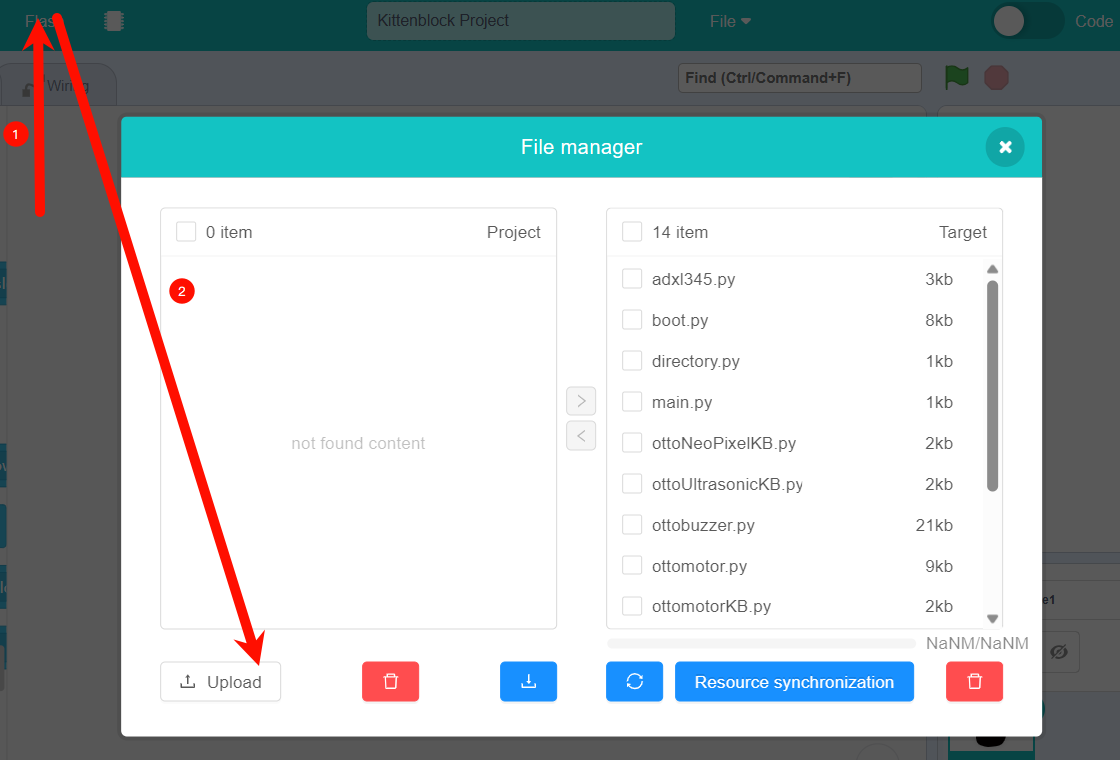
- Open boot.py
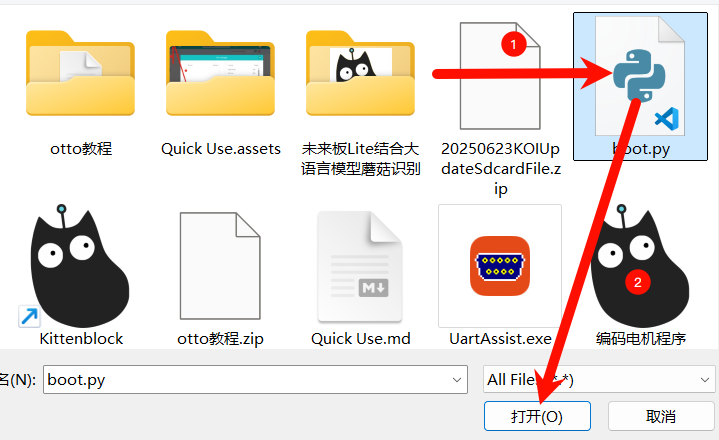
- Check boot.py and upload it to the hardware
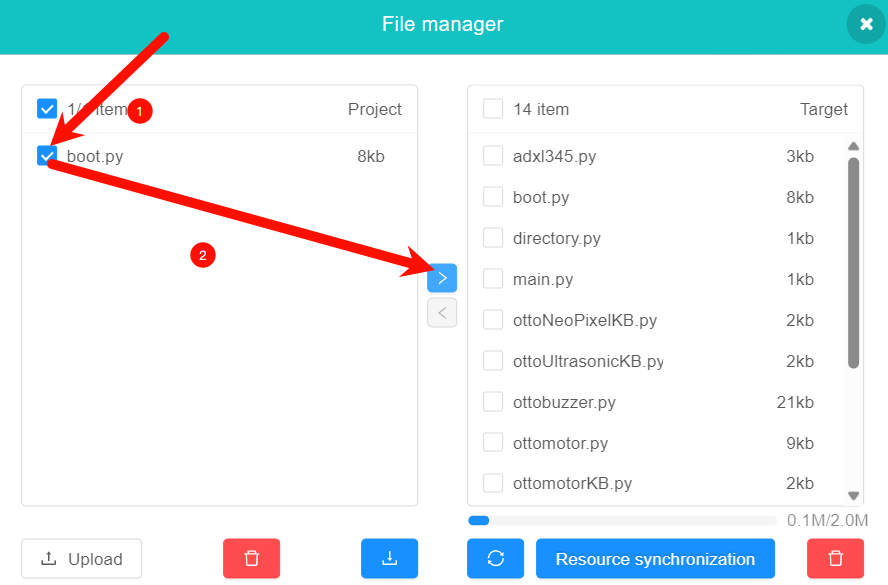
- Click on Memory and then click on Upload
Drag and drop program blocks to upload
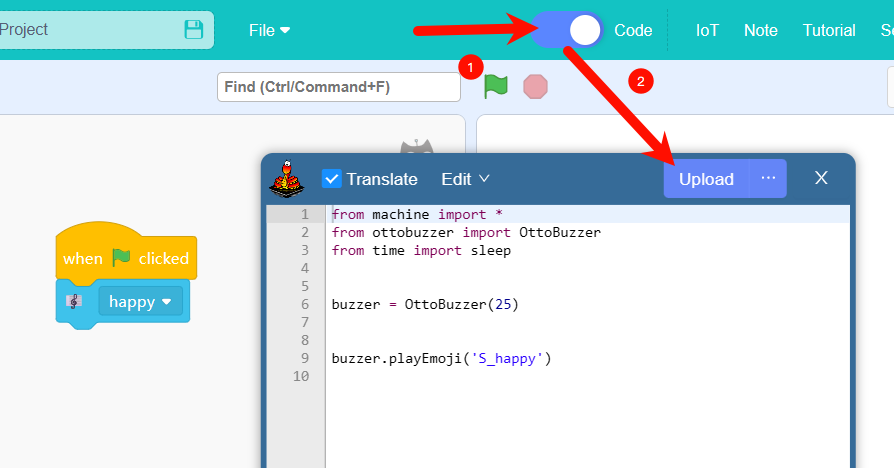
Open the top cover

Short press the left button, release it, and immediately long press the right button until a prompt sound appears.
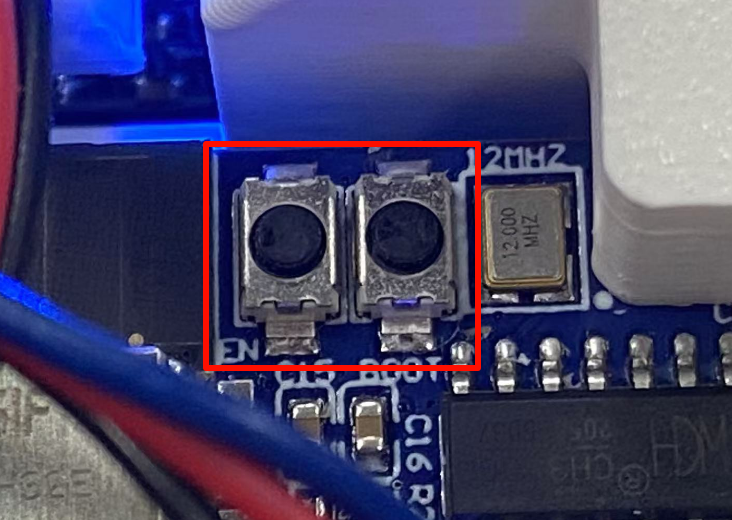
The blue light on the top means it is turned on successfully. If it does not appear, you need to repeat step 3 again.

Bluetooth connection
Hardware selection otto
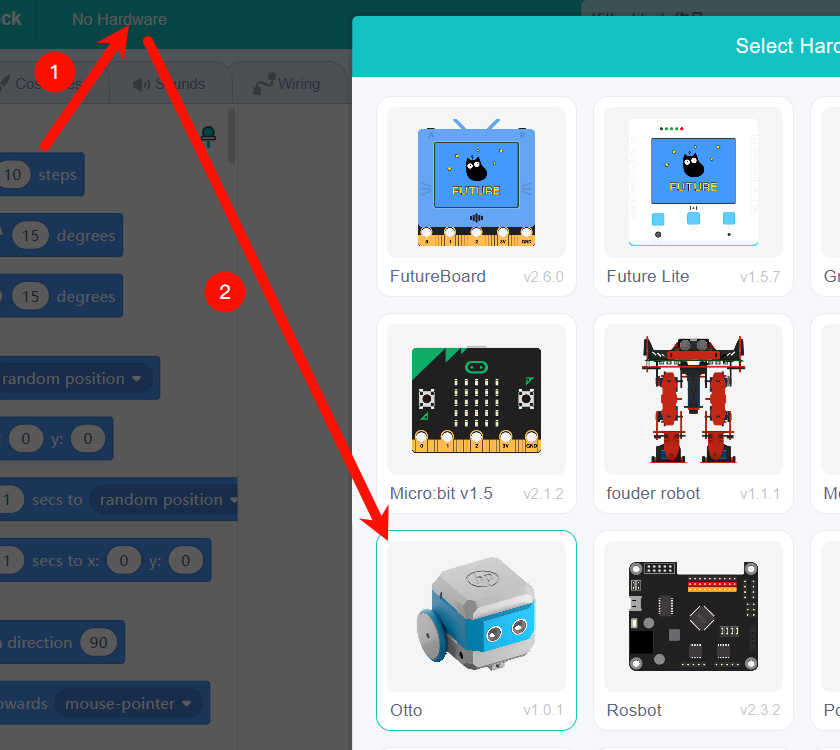
Click Not Connected
Select BLE in the web version
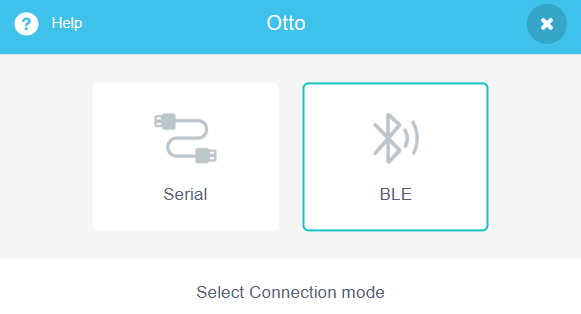
Find the Bluetooth name containing otto and select it and click pairing
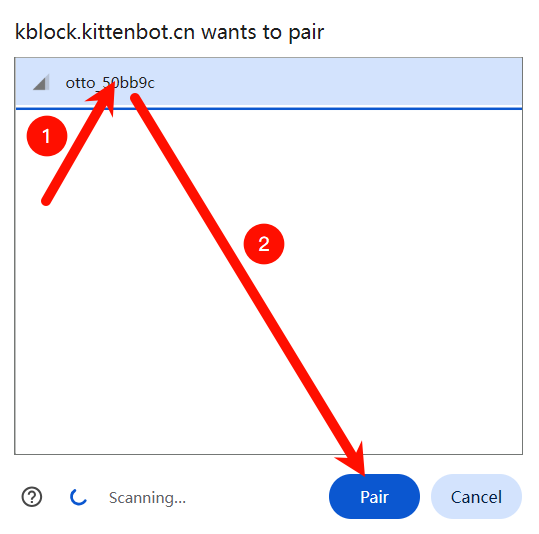
Click to connect
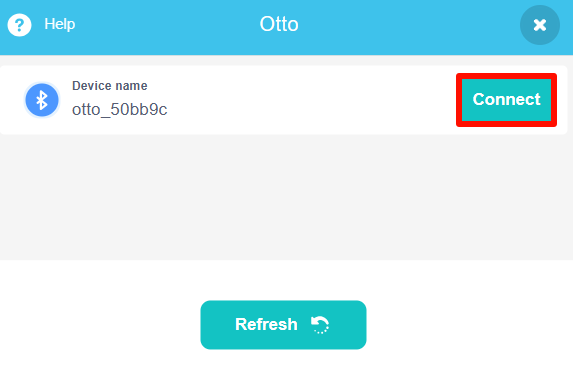
Stage Interactive Programming
Stage interaction refers to the control and data feedback between the hardware and the stage and characters in Kittenblock when the hardware and software are connected.
The interaction is not only intuitive, but also convenient for program debugging, especially when the program logic contains some variable value judgments. You don’t need to spend time uploading the program every time, you only need to click on the building blocks to quickly get the value.
Fast execution
Drag out the music block from the left column, and click on it to hear Otto's sound.
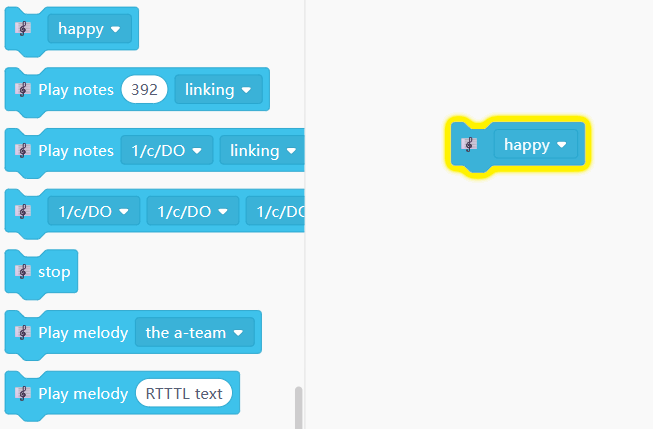
Extracting the return value
Drag out the Ultrasonic Distance block from the left column and click the block to get the return value.

Upload Program
Uploading a program means that the written program needs to be solidified in the hardware, so that when the hardware is disconnected from the computer, the program can still be run as soon as the power is turned on.
- Write a hardware-only building block program
- Click the toggle switch to bring up the code window and click Upload